Step 1: Apply materials
Add Inventor material to differentiate different parts.
Meshroom VR uses the different materials applied by INVENTOR to your model to identify the different parts. On each part, you will be able to drag’n’drop a Weviz material.
Be sure that each part of your 3D project is associated with a material.
To apply your material:
Go on the tools tab.
Click Material.
Select a component.
In the Material Browser, select the required material then right click and click Assign to selection. (You can edit the material appearance in the panel Material and appearance)

Step 2: FORMAT EXPORT
Export only what you need!
Remove all useless objects from your export. If you want to validate the exterior shape of a design, it would be useless to import all the machinery hidden inside!
To export your 3D project:
(Select only surfaces you want to export)
Go to > File > Export > CAD Format.
Select OBJ Files (*.obj) in Save as type.
In options, check Low for the resolution.
Click OK.
Then click SAVE.