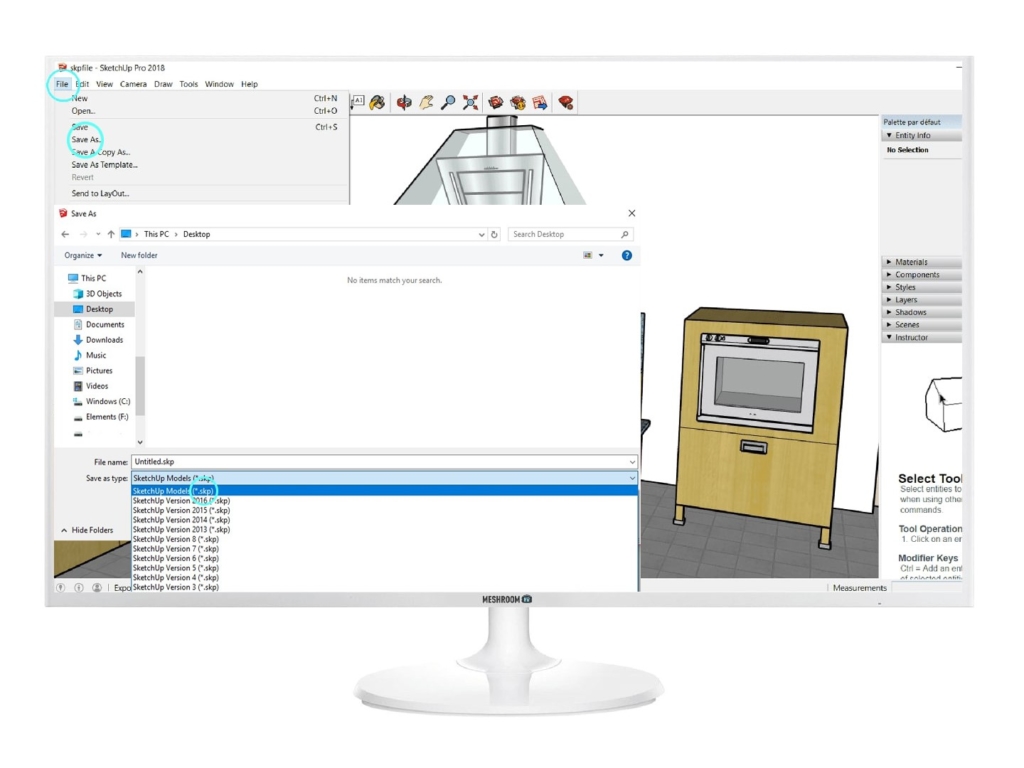Step 1: Apply materials
Add SketchUp material to differentiate different parts.
Meshroom VR uses the different materials applied by SketchUp to your model to identify the different parts. On each part, you will be able to drag’n’drop a Weviz material.
Be sure that each part of your 3D project is associate to a material.
To apply your materials:
Select the entity.
Select your material.
Then the paint bucket mouse appears, left-click on the selected entity to apply the material.
*It is those colors and textures that Meshroom VR will use to identify the different parts of your model.
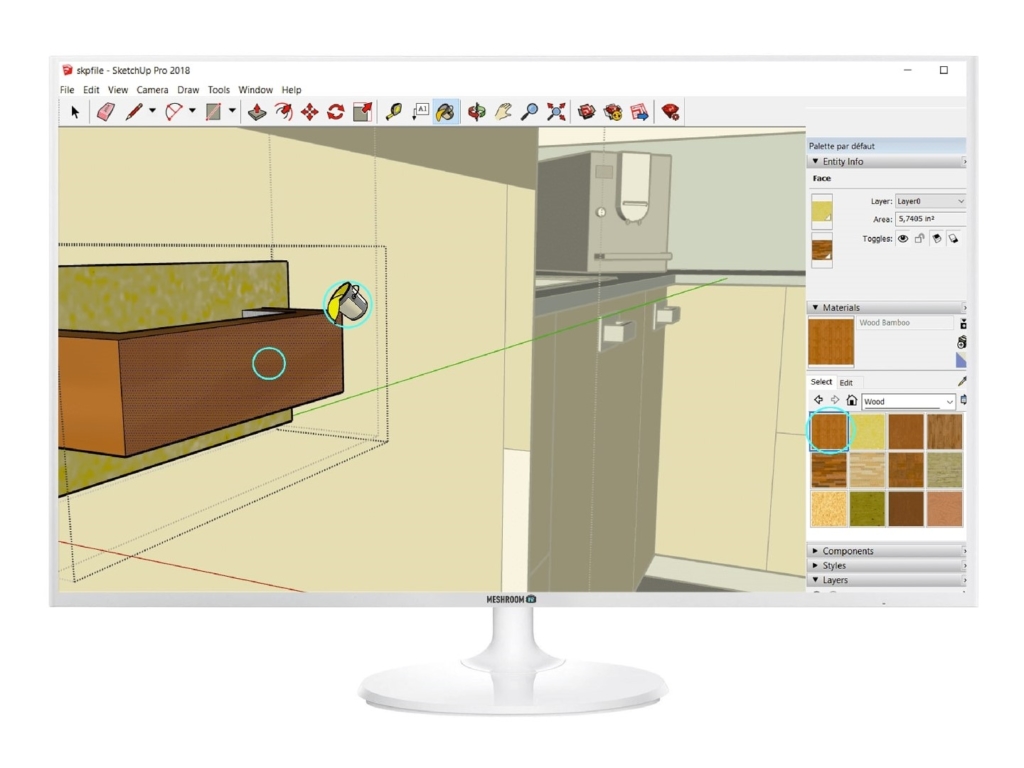
Step 2: FORMAT EXPORT
Save only what you need!
Remove all useless objects from your export. If you want to validate the exterior shape of a design, it would be useless to import all the machinery hidden inside!
To save your 3D project:
(Select only surfaces you want to save)
Go to > File > Save as >
Select SketchUp models (*.skp) .
Click on SAVE.